Facebook is one of the most accessible and useful marketing tools in the world today, catering to almost 3 billion people in the second quarter of 2021 alone. That being said, it’s only logical that you’d want to learn how to use it to grow your business and market like a pro. This complete and thorough guide will be looking at how to delete a Facebook pixel from the platform’s Business Manager.
What is a Facebook pixel?
According to Facebook themselves, a pixel is “an analytics tool that allows you to measure the effectiveness of your advertising by understanding the actions people take on your website.”.
When used correctly, a Facebook pixel allows you to monitor your ad campaigns and helps you gain a better understanding of what works and what doesn’t. This tool gives you feedback that, in turn, allows you to assess the situation and tweak your marketing campaign to run at its maximum capacity.
So then, why would you want to delete it?
As any good business manager knows, there comes a time when you must shed what no longer serves. And that is true with Facebook pixels, among so many other things. You might be trying to figure out how to delete a Facebook pixel because you’re no longer using it, or because you’ve decided to change up your approach to your company’s marketing strategy, perhaps.
Can you delete a Facebook pixel?
No, you can’t delete a Facebook pixel, technically speaking! However, that is not to say that you have no alternatives here. You can still remove a Facebook pixel from your account.
And below, we will show you just how to do that!
How to Delete a Facebook Pixel - Step-by-step Guide
So, while it’s not technically possible to delete a Facebook pixel from your personal account, you do get the option to delete it from your ad account. This means that the particular pixel will no longer show up in your list of pixels when publishing an ad or performing various actions through the Ad Manager. While it’s not quite the same thing as deleting the pixel itself, it does cover most of the reasons why most people decide to delete a Facebook Pixel.
While it’s not quite the same thing as deleting the pixel itself, it does cover most of the reasons why most people decide to delete a Facebook Pixel. And despite all the confusion, getting rid of a Facebook pixel is, in fact, relatively easy.
Here it is how to remove or delete a Facebook pixel from your account in 2021:
- Log into your Facebook Account.
- Access your Business Manager.
- In the upper left corner, you will see a drop-down button. Clicking it takes you to your Business Settings options.
- From here, click on the button marked “Data Sources”.
- You should see “Pixels” come up as one of the options. Click that.
- The names of all your active pixels will be displayed here. Select the one you want to delete.
- Click on the “Ad Account” page of the chosen pixel.
- Here, you should clearly see the name of your pixel, accompanied by an “X” symbol. Click that, and the pixel will be deleted from your tracked pixels selection.
Alternative Way to Delete a Facebook Pixel
Depending on the version of Facebook you are using, you may not see the “Ad Account” option when you click your respective pixel. That’s fine, too.
In this alternative take on how to delete a Facebook pixel, you’ll want to follow the first six steps as above, but instead, do the following:
- In your “Pixels” Menu, after you’ve clicked on the pixel you want to delete, you should see the button “Connected Assets”. Click on that.
- Below, the “Ad Account” for your chosen pixel will pop up, and you will see a conveniently-placed “Trash” icon. Select the icon, and your pixel should be gone.
So we’ve seen how to delete a Facebook pixel. Together with its variant, the above guide should get rid of the problem for you more or less immediately. You should stop seeing the chosen Facebook pixel in your Ad options.
Remember - this doesn’t mean the pixel is deleted per se, just that it is no longer active and will no longer give relevant information about your ad strategy.
Next Steps
While the Facebook pixel may be gone, that doesn’t mean your job here is over. You were most likely using said Facebook pixel to track an ad on an affiliated website. What you have to do now is delete the Pixel code from the website.
If you’re using something like Shopify or Wix, then you probably just copy and paste the unique Pixel number for the ad you wanted to run in a particular slot in the site’s options. Simply go to those options and delete the number. If you wish, you can replace it with the code for a new Pixel if you’re looking just to switch up your ads.
Changing your old website? Not a problem
When people get rid of their Facebook pixels, it’s usually either because they want to replace that pixel or because they are getting rid of their website altogether.
Now, a mistake that many people make when it comes to ads, Facebook pixels, and so on is assuming that when they’re deleting a website, they also need to delete the pixel associated with that website.
That is not, in fact, the case. See, Facebook doesn’t really care that you’re moving on to a different website or changing your business look. What your Facebook Business Manager is interested in is just that, helping you run your business (regardless of what URL it’s on).
So if you just want to run your ad on a different website, don’t delete the Facebook pixel. Simply grab the code for that pixel and paste it into your new website, because yes, Facebook can run ads on multiple websites!
After pasting the code into your new venue, you’ll probably want to customize the ad for your respective website. Luckily for you, Facebook has all sorts of great guides and pointers on how to do that and how to make sure things are up and running smoothly. So you’re in good hands.
How many Facebook pixels do you need?
Did you know that Facebook allows you to create up to 100 pixels?
Except you probably don’t need that many. Using one pixel at a time allows your analytics tool to gather a better, and well-structured understanding that's essential for Facebook marketing.
Pro Tip: Unless your websites target wildly different audiences, you don’t need multiple Facebook pixels.
By creating a dozen different Facebook pixels, you are fragmenting that knowledge and impeding Facebook from tracking and learning your audience and marketing patterns. An experienced Pixel, on the other hand, amasses knowledge and can grow from that. So only spring for multiple pixels if you are running various, very different websites.
Final Words
In this article, we’ve shown you how to delete a Facebook pixel and discussed some vital usage tips. We hope that the above guide has helped you with your pixel problem.
━━━━━━
Did you know that the first step to unlocking the magic of Facebook advertising is installing your Facebook Pixel? We can help you to install your Facebook Pixel, track, and measure Facebook Ads Results.
Facebook Pixel Installation
━━━━━━
Still, have questions? We’d love to hear from you!