If you run a business and own your website then you must have already figured out you need a proficient way to track your ROI so as to make smarter decisions that will get your business moving forward. Google Analytics does just that and more as it goes as far as tracking your social networking sites, videos, as well as your flash, and applications. Google Analytics does well to provide you with all the free tools you need to analyze data for your business.
What is Google Analytics and why use it? Who uses Google Analytics? How does it work? What are the benefits and limitations? What's an easy way to set it up for your business?
Stay with me and find out these and more to enjoy setting up Google Analytics and maximizing its benefits for your business.
What Is Google Analytics?

Google Analytics is a tool that gathers information from your apps and websites to provide reports that give you insights into how well your business is doing. It’s a web analytics service that offers data and fundamental analytical capabilities for marketing and search engine optimization (SEO) needs.
Google Analytics is a part of the Google Marketing Platform and anyone with a Google account can use the service for free to monitor website performance and gather visitor data. What it accomplishes is that it enables you to examine your data across platforms — web and app — in order to comprehend the entire user journey.

It can assist businesses in identifying the top user traffic sources, evaluating the effectiveness of their marketing initiatives and campaigns, tracking objective accomplishments (such as purchases and addition of items to carts), identifying patterns and trends in user activity, and gathering additional visitor data like demographics.
Google Metrics is frequently used by small and medium-sized retail websites to gather and analyze different customer behavior analytics, which can be utilized to enhance marketing campaigns, increase website traffic, and better retain visitors.
How Does Google Analytics Work?
Google Analytics collects user information from each website visitor through page tags. Of course, to successfully measure your website using this tool, you’ll have to first register for a Google Analytics account. After that, you must include a brief section of Javascript measurement code (a Javascript page tag) on each page on your website. The tracking code will gather anonymous data on a user's interactions with a page each time they visit it.
Every time a person accesses the website, this tag runs in their web browser, gathering information and transferring it to a Google data collection server. For a website like Google Store, the measuring code may display the number of customers that visited a page selling drinkware as opposed to a page selling houseware. Alternatively, it may track whether users reached the purchase-confirmation page to determine how many users purchased an item.
The measurement code will also gather data from the browser, such as the language preference, the type of browser being used (such as Chrome, Safari, or the likes), as well as the hardware and operating system. It can also track the "traffic source," or what originally led viewers to the website. They may have clicked on an advertisement, a search engine, or an email marketing campaign. Then, using configurable reports, Google Analytics may track and display information such as user counts, bounce rates, typical session lengths, sessions by channel, page visits, goal completions, and more.
A web bug or web beacon used on the page tags collects all the visitor data you need. The system, however, cannot collect data from users who have disabled cookies because it depends on them.
Always keep in mind that the measurement code will gather and send the most recent data regarding a user's activity each time a page loads. This activity is categorized by Google Analytics into "sessions," or blocks of time. A session starts when a user launches your app in the foreground or accesses a website that has a Google Analytics tracking code. A session ends if there is no activity for 30 minutes. After a session has ended, a new session will start if the user visits an app or page again.
The measurement code gathers data, bundles it, and sends it to Google Analytics for analysis and creation of reports. When Analytics analyses data, it collects and arranges the data according to specific criteria, such as the user's device type (desktop or mobile) and browser.
However, there are configuration options that let you alter how that data is handled. To ensure that your data doesn't contain any developer traffic or internal corporate traffic, for instance, you might want to apply a filter and that will be kept out.
The data is kept in a database where it cannot be modified after Analytics has processed it. So keep in mind to include any data you think you might want to analyze later when setting up your GA configuration. Google Analytics will display the data as reports once it has been cleaned up and placed in the database.
Users of Google Analytics can utilize its capabilities to spot trends and patterns in how visitors interact with their websites and this provides essential data that will help you modify your website to better retain visitors. Google Analytics’ features make it possible to collect data, analyze it, monitor it, display it, generate reports, and integrate it with other programs. Among these qualities are:

Another cool feature of Google Analytics is its dashboard that allows users to save profiles for numerous websites and view details for pre-defined categories or choose custom metrics to display for each website. A summary of the content, keywords, referring websites, visitors, a map overlay, and an analysis of the traffic sources are among the tracking categories that are available to you for use.
The dashboard is viewable on the Google Analytics website and accessible as a widget or plugin that may be added to other websites. It might interest you that independent vendors also offer customized Google Analytics dashboards, so you can also check that out.
Important Metrics
To adequately measure the performance of your website, certain metrics are tracked. A unit of quantitative measurement is known as a metric. Users that want to monitor the performance of their websites can do so using Google Analytics by tracking up to 200 different variables. These are some of the most common metrics, though some may be more important to some businesses than others so endeavor to pick what's best for your business:

Important Dimensions
Alongside the metrics, Google Analytics reports also consist of dimensions. It’s essential to have a fair understanding of both and be able to tell the difference between them as it's critical for the proper interpretation of reports.
Dimensions are qualitative characteristics or labels that are used to characterize and arrange data. For instance, if the average session length was being calculated across several areas, the dimension will be "Region," while a metric being a quantitative measurement, could be "average session length."
In Google Analytics, dimensions can be adjusted. Examples of typical dimensions are:

Metrics are, to put it simply, a tool for comparing measurements across many dimensions.
Could you use some help with your marketing? We’d love to take a look at your analytics and give you expert advice on how to improve your metrics. Click here to contact us!
Benefits And Limitations
For all its worth, Google Analytics has both benefits and limitations, with the obvious benefits being its user-friendly interface and that it's completely free. These are some other of its top benefits:

Google Analytics still has a few areas it historically falls short. These shortcomings may affect its data accuracy. They include the following:
- Users that disable Google Analytics cookies, specific browser add-ons, ad blocking software, and privacy networks may jeopardize the accuracy of all data.
- To lessen the server burden, reports are generated by sampling 500,000 randomly selected sessions. Additionally, these statistics only provide margins of error for the number of visits. Small data segments may therefore have extremely high margins of error.

Getting Started With Analytics
So far you’ve seen the benefits of setting up Google Analytics far outweigh its limitations and it's now time to set it up for the first time. Here is a guide to help you get started;
- Register for Analytics: Start with creating your account, visit Google.com/analytics. Click Get started today to start the account creation process. Click sign in if you've already got a Google Analytics account. Register with Analytics.
- Create an analytics account for your app or website.
There are other options I will recommend you explore immediately such as;
- Checking out the UI for Google Analytics 4.
- Add other members of your team who require access to Analytics and assign them the appropriate permissions.
- Set key events that will serve as conversions.
The following steps will guide you through setting up Google Analytics on your website without getting bogged down in the details:

Terms You Should Know
To help you quickly get the hang of things here are some terms you need to know
Account: In your dashboard, you have an account for each property. There is no limit to how many properties you can add to one account, or how many accounts you can have per property
Property: The site you want to track or the mobile app you want to track
Tracking ID: This code allows Google Analytics to track your site
Conversion: A record of visits that turn into customers or potential customers
Channel/Traffic source: Provides information about where your traffic is coming from, like referrals, search engines, social media, and e-mails
Event: An action taken by a visitor, such as clicking an ad, watching or stopping a video, downloading a file, etc.
Landing page: The first page a visitor sees when visiting your website
Organic search: This shows visitors who visit your site from a link on a search results page
Segment: A way to filter data, such as by visitors' types and categories
Results To Look Out For
Here is a list of results I think you should focus on. Look out for these when the results start coming in to get the relevant user data you need.
Acquisition:
The acquisition method shows where traffic comes from, such as search engines, social media, email marketing campaigns, and other websites' links. There is a tab for Acquisition where you can find this information.
Keywords:
You can see what search terms visitors used to find your website. The Behavior tab, under Site Search, contains this report.
Conversions:
You can track how many visitors convert into newsletter subscribers, shoppers, and actual customers by tracking conversions. To view a conversion report, click the Conversions tab and select a type or category.
Lifetime value:
It tracks visitors throughout their lifetime, from their first visit to conversion, return visit, and future purchase, though this is still in Beta mode. You can use this information to determine what turned these visitors into customers and what kept them coming back. The lifetime value is located under the Audience tab.
Landing page:
You can track down where the visitors are coming from and what's working on those top pages that are attracting customers by seeing the most frequent landing pages. You’ll find this across different reports under the landing page column.
Active users:
Counts the actual number of visitors to your site over a specified period of time, such as the past week, 14 days, or month. You'll be able to see which pages your most active users are visiting so you can figure out what's holding their attention. You can find the active users report in the Audience tab under Active Users.
Setting Up Google Analytics On Your Website
A <script> tracking code is required to track your website. You’ll be taken directly to the Tracking Code section after setting up your account. The tracking code must be on every page you wish to track. There are a few ways to do this:
- Copy and paste the code directly into your website template.
- Create a “analyticstracking.php” file with the code and add <?php include_once(“analyticstracking.php”) ?> after your template’s <body> tag.
- Check your web host, website builder, or blog platform for Google Analytics integration. For instance, there are several plug-ins on WordPress that will automatically add the tracking code to every page. Some website builders have a specific page or field where you simply enter your tracking ID. Others — such as Blogger and Squarespace — require only your Google Analytics web property ID or account number, a string of numbers prefixed with the letters UA that identify your website.
One of Google Analytics' finest features is that customers may tailor a variety of metrics to suit their needs. From the left sidebar, you can access and customize every feature of Google Analytics.
With this information, you may start putting marketing activities into practice to gradually enhance performance. Implementing an enhanced email marketing campaign is a common method for bringing users who may have subscribed to an account or email newsletter back to your website.
Google Analytics offers much useful information, but if you want to expand your business, you must understand where your traffic is coming from and how to maintain it.
I believe Google Academy is the finest resource for learning about the full functionalities of Google Analytics. Although there are alternative options, such as using Google's search engine, Google Academy is still the finest resource for learning about Google Analytics.

You can learn everything there is to know about Google Analytics and how to apply it from the various courses available on Google Academy. It's a good idea to take notes from their classes so you can have important knowledge "near you" when you need it.
Naturally, you should attempt to apply what you learn from Academy to the actual Analytics whenever possible. If you have a website where you can see how things work, that would be incredibly helpful.
We hope this information is helpful to you. If you’d like some help increasing traffic to your website or improving your metrics, reach out! Click here to contact us.